Configuring the Business Day
The Business and Calendar Day use the same time, 12:00 AM or 0000. The start of a Calendar Day cannot be changed and always begins at midnight (0000) and ends at 11:59 PM (or 2359). By default, the Business Day also begins at midnight (0000) and ends at 11:59 PM (or 2359). However, unlike the Calendar Day, the Business Day is configurable. It allows a company to decide when the Business Day begins.
The use of Business Day is optional. Configuring this option depends on whether your organization would like to take advantage of features that will honor your business day, a day that is something other than the standard Calendar Day.
Changing the Start of a Business Day
To change the start time of a Business Day, navigate to Views > Administrator, then click on Extensions Manager.
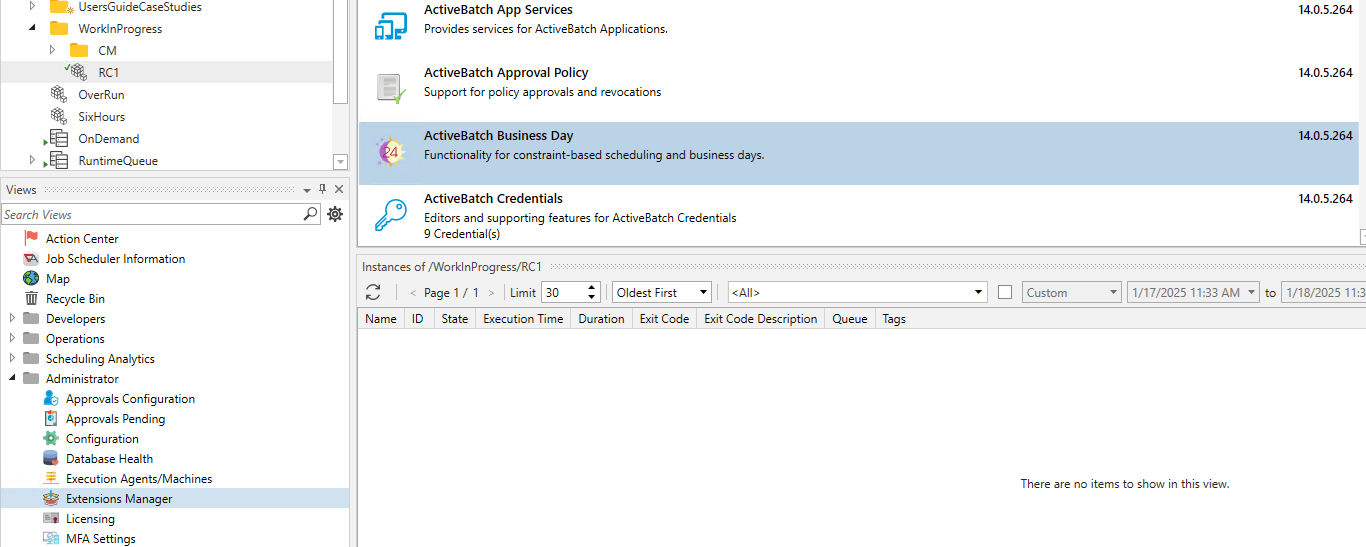
The Extensions Manager will be tabbed in the Main view.
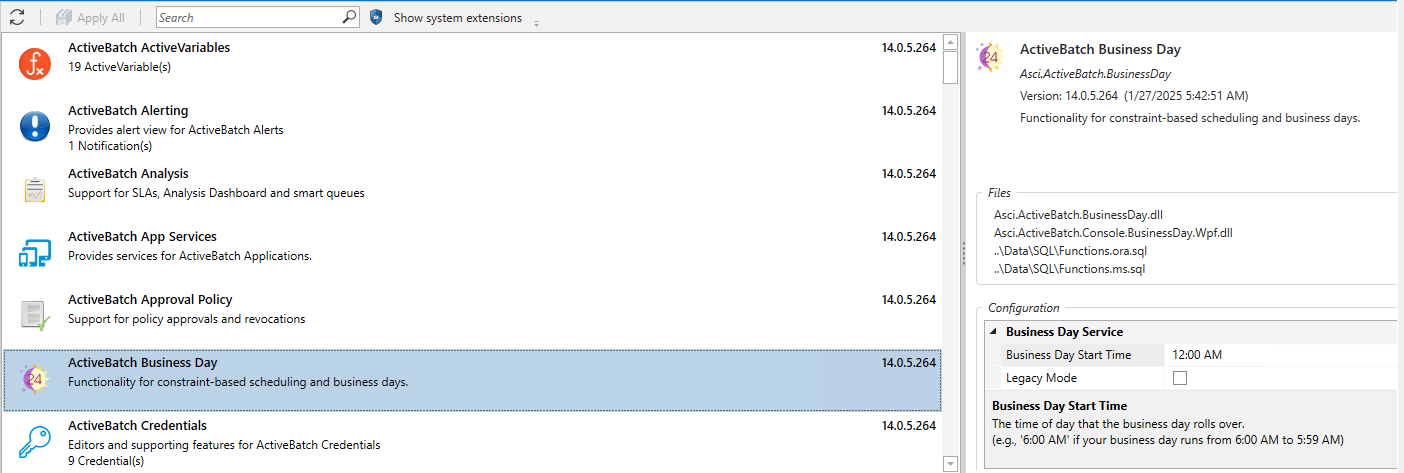
Next, click on the “ActiveBatch Business Day” extension, as depicted in the image above. A panel will appear on the right. To change the start of the Business Day, simply enter a valid time.
So how do time zones affect the start of the Business Day? For example, assume you have 3 jobs that need to start at 0600 (which we’ll consider is the start of our Business Day) but each job runs in a different US time zone (i.e. ET, CT, PT). By default, the start of the Business Day is interpreted based on the local time zone associated with the object. So in this case, a rolling start of the Business Day would occur as 0600 is reached for each time zone. The same is true when the end of the Business Day is reached (assume 0559).
In V10, we supported only the Job Scheduler time zone for determining the start and end of the Business Day. With V11 and later versions, we now support the rolling time zone which offers more flexibility. That said, if you want the non-rolling support, enable the “Legacy Mode” checkbox.
Note: If you change the start of a Business Day more than once in a day, any “Held” instances will be changed to “Not Run”. This is by design.
Holding a Current Business Day
Sometimes it may be necessary to hold the current Business Day past its normal ending time. For example, assume a current business day start time of 0600, and you have experienced some issues that will definitely cause your current business day’s processing to go past that time. ActiveBatch provides a view that allows you to manage your Business Day processing across any time zones you need to manage.
This view is called Business Today, and it is accessed via Views > Operations.
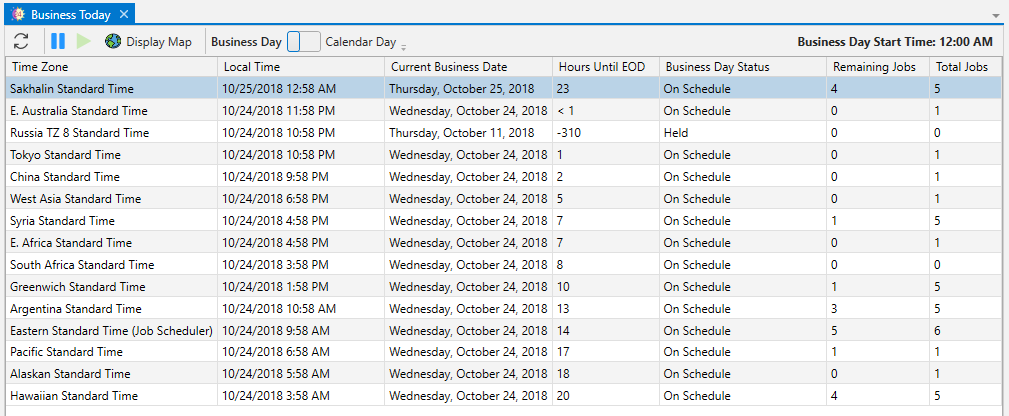
The above Business Today view shows various time zones that are being used by the various objects on this ActiveBatch Job Scheduler system. You’ll notice that the Hawaiian time zone is closest to its End of Day (EOD). It’s also the last time zone that’s a day behind the others. Fortunately, no remaining jobs are scheduled to run. The status of its time zone is set to “On Schedule”. This means that when the EOD occurs the next business day will be established.
The Business Today view includes a tool bar. From left to right, the first icon is Refresh and allows you to refresh the view with the latest data. The next two (2) icons are operationally important.
The first is a Hold (or pause) icon which allows you to hold the EOD processing for a selected time zone. This would be very useful when you have remaining jobs which still need to be executed in the current business day context but you are running out of time. For example, its 0530 within a 0600 start of business day but you still have two (2) more hours of jobs to run for this current business day. Executing a Hold for that current time zone would allow you to complete processing before starting the next business day workflows. The next icon (the play icon) allows to release or start the next business day and is a complement to the Hold processing. Each time zone can be independently held or run as needed.
The next icon allows you to display a pictorial view of the Earth and its time zones. See the image below.
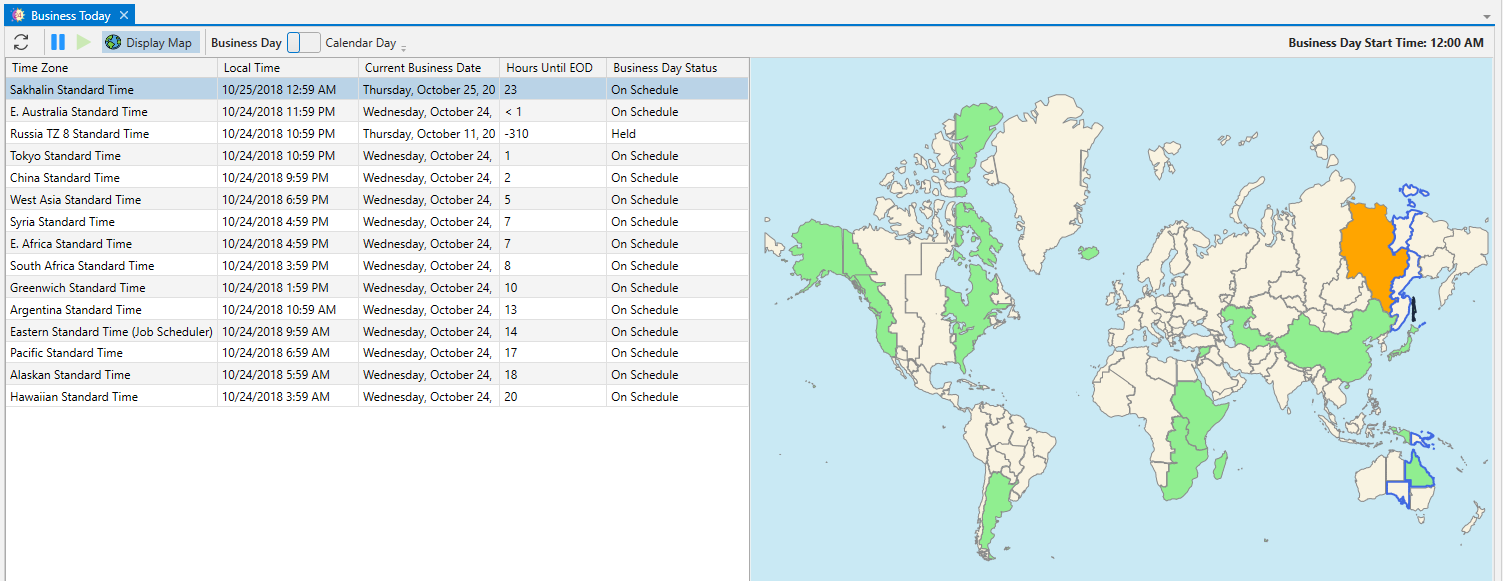
If you click on a time zone you’ll receive information on that zone as well as buttons which allow you to hold or release the time zone in terms of business day processing.

When you select a time zone with jobs associated with that zone, those jobs will appear below. A state filter is available to further refine the jobs you’re looking for.
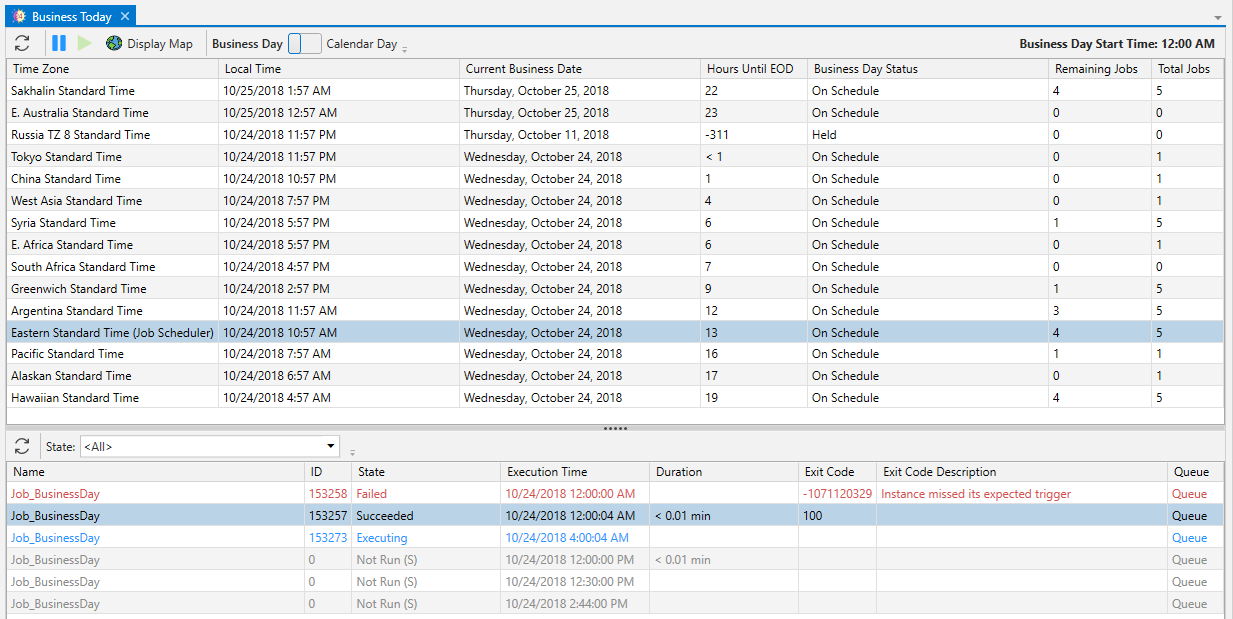
Finally, the toggle between Business Day and Calendar Day allows you to observe different jobs that you may have that use the different date semantics available in ActiveBatch.
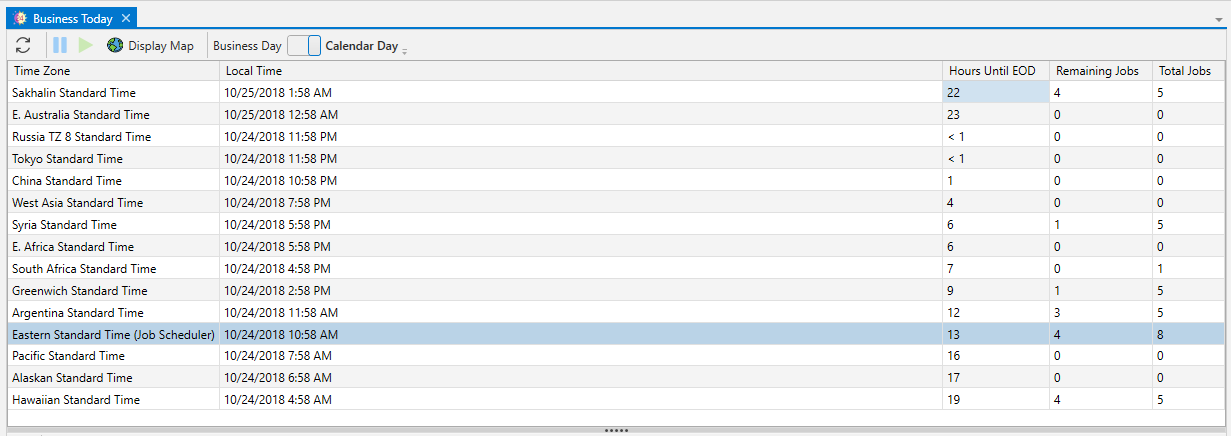
Note: Holding the current Business Day only affects objects that have been marked for Business Day semantics. Any other non-marked objects will not be affected.